4 tips for making your Snapchat Lens experience fit the 4MB size limit
Blog -
Snapchat Lens Studio is an amazing tool to easily and quickly create Lenses that inspire and amaze users. The only limiting factor, outside of your imagination, is the 4MB size limit. Here are 4 tips that we’d like to share with you to create Snapchat Lenses that fit within the data constraint.
Images

More likely than not, you’re going to be using 2D image assets – there are several ways to reduce the size of your images. If you can, use JPGs rather than PNGs (which you should only use if you need to use transparency), as they take less memory. Also, before uploading your image to your asset folder, make sure to compress your images using an online compression tool to greatly reduce the memory allocation. Lastly, no texture should exceed 2048 x 2048 resolution.
Audio

Creating compelling and immersive AR experiences often means including audio effects or music. One thing you want to make sure you do is compressing the MP3 file before uploading it to your project. You can also use a downloadable software tool like Audacity to convert an MP3 file to mono, further reducing the file size. I would recommend encoding your audio file to 128kbps, unless you need to save additional space in which case you might consider 96kbps or even 64kbps. One additional thing you can do if you have repeating audio loops is to make them as short as possible.
3D models

3D models are going to be the most memory-intensive assets you can include in a Lens. There are several things you can do to lower their size. Firstly, when you can, use GLTF file formats. Most of the time, these are smaller than their corresponding OBJ or FBX files. Secondly, use models that have a low triangle/vertices count (smaller than 10,000 triangles and 5,000 polys). I have found that models on Google Poly tend to be smaller, but simpler, than models found on Sketchfab.
GIFs
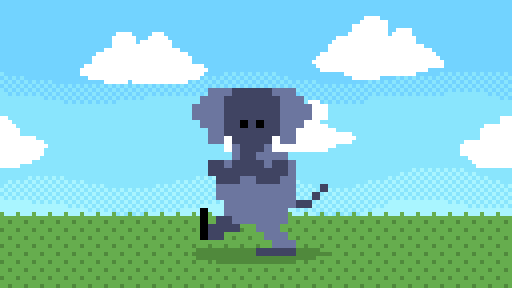
GIFs can provide movement and fun in a Lens and Lens Studio includes a great integration with GIPHY that makes it simple to import GIFs. Unfortunately, these can be huge files with animations, which can be a huge drain on your size limit. Once you select a GIF in Lens Studio, right-click it in your assets directory and then select ‘find in your finder’. Upload it to an online GIF compression tool and then re-upload the new compressed version to your project to make sure you’re getting the lowest possible file size.
You can find more performance and optimization tips on the Lens Studio documentation page. With these tips in mind, you’ll be able to create amazing AR content that is sure to wow your viewers. If you want to get paid to make Lenses for some of the world’s biggest brands, become a Poplar Studio creator today.

